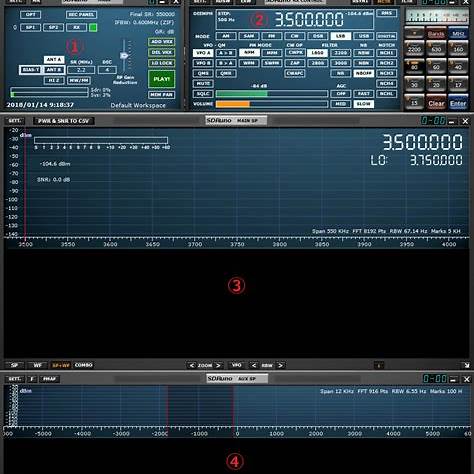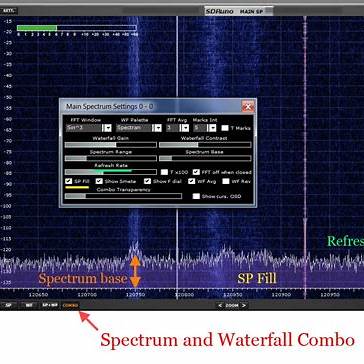In SDRUno, the spectrum display’s Y-axis (dB range) can be adjusted so you can see more (or less) of the signal rather than just the top. Here’s how:
- Find the SP (spectrum) window controls – usually on the left side of the main spectrum display.
- Adjust the reference level (dBFS Ref Level):
- Look for a slider or buttons marked dBFS Ref or Ref Lvl.
- Lowering this reference level will pull the spectrum down, showing more of the peaks.
- Raising it pushes the trace higher.
- Adjust the dB Range:
- There’s usually a dB Range control (e.g. 10, 20, 40, 60 dB).
- Increasing the range makes the vertical scale stretch further, showing weak signals in addition to strong ones.
- Decreasing it zooms in vertically.
- Right-click menu (optional):
- In the spectrum window, right-click to open display options.
- You’ll find dB Range and Ref Level there too.
👉 In practice:
- If you only see the top of the signals, lower the Ref Level and/or increase the dB Range.
- A good starting point is Ref Level = -30 dBFS and dB Range = 60 dB.
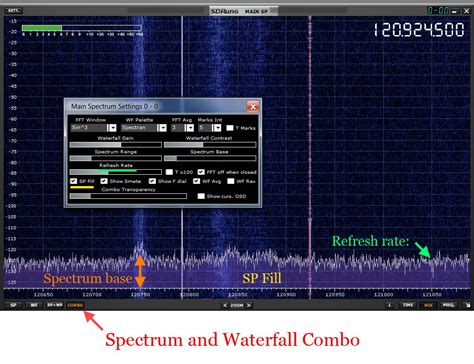
Here’s how to visually find the dB range / reference level / offset controls in SDRuno’s spectrum (SP) window:
From the images above:
- In the Main SP window (spectrum + waterfall), click the “SETT” button (or “Main SP Settings”) near the top or side of that panel. That opens a settings dialog that includes Spectrum Range / Offset / dB scale / Reference level controls. (See upper-left of image panels)
- In some views, right-clicking inside the spectrum area (or on the frequency scale) brings up a context menu that lets you change “Range (dB)” or “Offset (dB)” settings.
- In the Main SP Settings dialog, you’ll see sliders or numeric boxes for Range (how many dB vertical span) and Offset/Reference Level (which sets where “0 dB” or the top of the display lies).